![]()
Nokia recently added 3 new members to the Asha 5xx full-touch series and with the sales of the devices on full swing, new games are appearing for these phones everyday. All of these phones come with 3-inch QVGA screens and hence all run the same games. Here we are trying to collect some of those. If there’s a game that you love playing, do let us know about it below and we will add it over here.
Best Games for Asha 5xx Touch Series
Below are some of the coolest games available for your shining new Asha smartphones. Most of the games are free or else have a free version supported by ads. Besides that, due to the sorting of store some games are listed as compatible with only one model. In this case select another model at Nokia Store (web version) and use our guide to download that game on your PC.
These games are randomly listed and evenly scattered. No popularity wise sorting is being done. Due to a long list, the post is divided into multiple pages (navigation at bottom). Newly discovered games will be added at the last page
Assassin’s Creed 3 (by: Gameloft)
![assasins creed 3 java]()
The all time favorite console game is also quite famous when it comes to mobiles phones. Play as the new hero in the series, Connor, a Native American whose tribe and homeland were destroyed by settlers, in an epic adventure during the American Revolution in Assassin’s Creed 3.
To download, either search for the title in the store or visit the link below to Nokia Store
Download Assassin’s Creed 3
Danger Dash Free (by: Gameloft)
![danger dash free]()
Danger Dash is another great adventure game from Gameloft. Are you an adventurer? Push your speed to the limit & escape from evil tigers in exotic settings! Run, dodge obstacles & collect Artifacts, unlock levels & new characters! Track your ranking & leave all your friends in the dust!
To download the game, access Nokia Store on your phone and search for the title.
Download Danger Dash
Gold Rush (by: Game Square)
![Gold Rush Java Game]()
Not is all that it seems with Gold Rush, as this high speed action game relies a great deal on toilet humour. You have to bring peace to this poor boy by getting him to the rest-room in as quick a time as possible. It’s a relief once you get there but to do so you’ll need to dodge flying toilet rolls and other obstructions and distractions.
Download Gold Rush
Temple Saviour Free (by: ViMAP)
![temple saviour]() Long Back ago there was an emperor with divine soul has deputed a saviour rock, to keep his treasuries safe from the intruders.
Long Back ago there was an emperor with divine soul has deputed a saviour rock, to keep his treasuries safe from the intruders.
Be a temple saviour to kill all intruders and save the treasuries of temple. Save the saviour block from the traps or explosive as it lose the game. Try to reach through shortest path to find the next way to the treasury of temple.
Download Temple Saviour
Agent Smith World Assault (by: Zapak)
![Agent Smith World Assault]() Get ready to play as Agent Smith, his nations top secret agent, in this action packed 2D platformer! Complete allied missions to obtain clues to find the rouge agent who shot the Admiral, poisoned Smith and stole the plans of a top secret weapon.
Get ready to play as Agent Smith, his nations top secret agent, in this action packed 2D platformer! Complete allied missions to obtain clues to find the rouge agent who shot the Admiral, poisoned Smith and stole the plans of a top secret weapon.
Download Agent Smith
Asphalt 6: Adrenaline (by: Gameloft)
![asphalt 6]() Adrenaline, the world’s best drivers deserve the fastest cars. Get pumped up for the latest, most polished racing experience to date with vehicles from Ferrari, Audi, Ducati, Lamborghini and other top manufacturers. Save up your energy and let loose an Adrenaline Boost to overpower the competition in exotic locations, all recreated with the most advanced graphics ever for an Asphalt title. You can also take on new challenges to really test your driving skills. Jump on board and feel the Adrenaline!
Adrenaline, the world’s best drivers deserve the fastest cars. Get pumped up for the latest, most polished racing experience to date with vehicles from Ferrari, Audi, Ducati, Lamborghini and other top manufacturers. Save up your energy and let loose an Adrenaline Boost to overpower the competition in exotic locations, all recreated with the most advanced graphics ever for an Asphalt title. You can also take on new challenges to really test your driving skills. Jump on board and feel the Adrenaline!
Download Asphalt 6: Adrenaline
Super Orio (by: East Innovations)
![Super Orio]() Super Orio is ready to make adventures
Super Orio is ready to make adventures
- Bridges that collapse when Orio walks
- Lift & Elevators to Move Upper floors
- Moving carts to reach other ends
- Ladders and
- Great Air Balloon to fly away and reach to the EXIT Gate.
Download Super Orio
Cut the Box & Cut the Box Reloaded (by: Twist Mobile)
![cut the box]() A very engaging physics based game where you need to cut the box and drop it down without letting the restricted boxes from falling. In short, you need to slice any of the boxes and make the green boxes fall to the floor. Yellow boxes can be used to make the green boxes fall, but there won’t be an issue if yellow box falls as well whereas the level will be failed if the red boxes fall to the floor.
A very engaging physics based game where you need to cut the box and drop it down without letting the restricted boxes from falling. In short, you need to slice any of the boxes and make the green boxes fall to the floor. Yellow boxes can be used to make the green boxes fall, but there won’t be an issue if yellow box falls as well whereas the level will be failed if the red boxes fall to the floor.
After the great success of Cut the Box, Cut the Box Reloaded was introduced adding another set of 90 levels of non-stop fun. Download both from the links below:
Download Cut the Box
Download Cut the Box Reloaded
The post Best Games for Nokia Asha 500, 501, 502 and 503 appeared first on TechMesto.




 Nokia Asha phones are quite easy to use and well built, but one problem that almost every Nokia Asha (or any other S40) phone user faces is that Nokia bundles some pictures, videos, music, apps, games with the phone which can’t be deleted or moved to the SD Card.
Nokia Asha phones are quite easy to use and well built, but one problem that almost every Nokia Asha (or any other S40) phone user faces is that Nokia bundles some pictures, videos, music, apps, games with the phone which can’t be deleted or moved to the SD Card.





















 Long Back ago there was an emperor with divine soul has deputed a saviour rock, to keep his treasuries safe from the intruders.
Long Back ago there was an emperor with divine soul has deputed a saviour rock, to keep his treasuries safe from the intruders. Get ready to play as Agent Smith, his nations top secret agent, in this action packed 2D platformer! Complete allied missions to obtain clues to find the rouge agent who shot the Admiral, poisoned Smith and stole the plans of a top secret weapon.
Get ready to play as Agent Smith, his nations top secret agent, in this action packed 2D platformer! Complete allied missions to obtain clues to find the rouge agent who shot the Admiral, poisoned Smith and stole the plans of a top secret weapon. Adrenaline, the world’s best drivers deserve the fastest cars. Get pumped up for the latest, most polished racing experience to date with vehicles from Ferrari, Audi, Ducati, Lamborghini and other top manufacturers. Save up your energy and let loose an Adrenaline Boost to overpower the competition in exotic locations, all recreated with the most advanced graphics ever for an Asphalt title. You can also take on new challenges to really test your driving skills. Jump on board and feel the Adrenaline!
Adrenaline, the world’s best drivers deserve the fastest cars. Get pumped up for the latest, most polished racing experience to date with vehicles from Ferrari, Audi, Ducati, Lamborghini and other top manufacturers. Save up your energy and let loose an Adrenaline Boost to overpower the competition in exotic locations, all recreated with the most advanced graphics ever for an Asphalt title. You can also take on new challenges to really test your driving skills. Jump on board and feel the Adrenaline! Super Orio is ready to make adventures
Super Orio is ready to make adventures A very engaging physics based game where you need to cut the box and drop it down without letting the restricted boxes from falling. In short, you need to slice any of the boxes and make the green boxes fall to the floor. Yellow boxes can be used to make the green boxes fall, but there won’t be an issue if yellow box falls as well whereas the level will be failed if the red boxes fall to the floor.
A very engaging physics based game where you need to cut the box and drop it down without letting the restricted boxes from falling. In short, you need to slice any of the boxes and make the green boxes fall to the floor. Yellow boxes can be used to make the green boxes fall, but there won’t be an issue if yellow box falls as well whereas the level will be failed if the red boxes fall to the floor. Good news for the owners of Nokia Asha 5xx series smart feature phones. Facebook Messenger is now available as a standalone application for these devices and can be used to directly access the Facebook Chat. Facebook Messenger was available for Android and iOS devices since long and the extension to these cheaper Asha devices makes it very clear that Facebook is taking care of all of its users and not just high-end smartphone buyers.
Good news for the owners of Nokia Asha 5xx series smart feature phones. Facebook Messenger is now available as a standalone application for these devices and can be used to directly access the Facebook Chat. Facebook Messenger was available for Android and iOS devices since long and the extension to these cheaper Asha devices makes it very clear that Facebook is taking care of all of its users and not just high-end smartphone buyers.




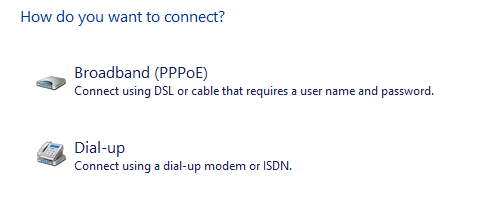
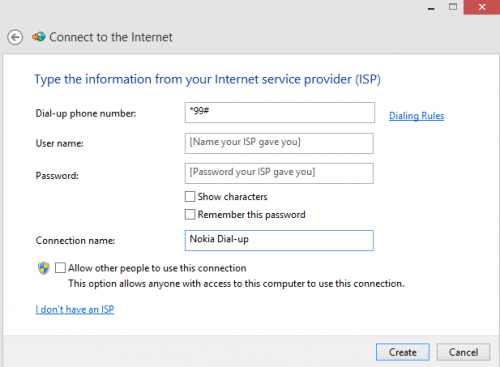
 There’s no better way to Backup important files such as Documents and Pictures than uploading it to the cloud where it stays safe and easily accessible. Coming to the topic of this post, although a new software update is supposed to come to Nokia Asha 5xx series (Asha 500, 501, 502 and 503), probably by the end of next month which will bring improved Microsoft OneDrive integration. For the time the update isn’t available, here’s how to achieve the task.
There’s no better way to Backup important files such as Documents and Pictures than uploading it to the cloud where it stays safe and easily accessible. Coming to the topic of this post, although a new software update is supposed to come to Nokia Asha 5xx series (Asha 500, 501, 502 and 503), probably by the end of next month which will bring improved Microsoft OneDrive integration. For the time the update isn’t available, here’s how to achieve the task.

















 The Mail app will become completely useless on the Nokia Asha and Series 40 devices starting November 17th as it will fail to sync with the mailbox and fetch or send any new mails. Users however will be able to access their mailboxes using the web interface of their mail providers, but that isn’t as easy and quickly accessible as was the Mail app.
The Mail app will become completely useless on the Nokia Asha and Series 40 devices starting November 17th as it will fail to sync with the mailbox and fetch or send any new mails. Users however will be able to access their mailboxes using the web interface of their mail providers, but that isn’t as easy and quickly accessible as was the Mail app.